How to Transfer or Backup WhatsApp Chat History to a New Phone
You won't have to worry about your entire WhatsApp conversation history disappearing when you switch to a new phone. It is straightforward to transfer your WhatsApp data to a new phone by retrieving it from Google Drive, using a local backup, or using an app that lets you move WhatsApp across phones. By using the step-by-step procedure we have described below, you can transfer your WhatsApp conversations, photographs, and videos to a new phone.
Switch between Android smartphones by transferring WhatsApp messages
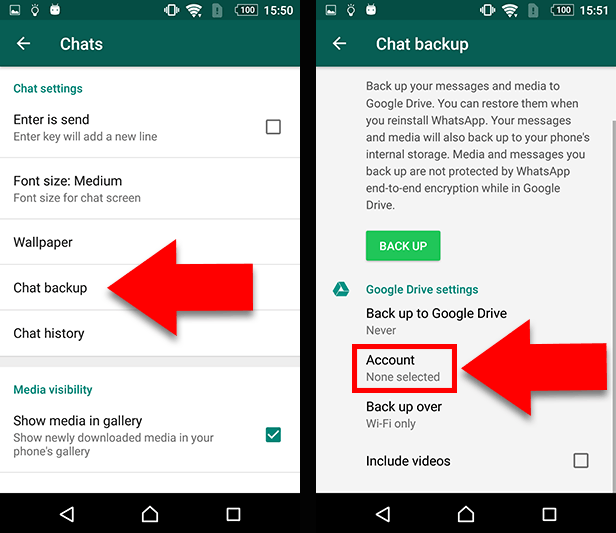
You are kindly given all the resources you require to do this work by WhatsApp. You should first make a copy of each and every one of your WhatsApp messages, then move the copy to the new smartphone. Is it really so easy? First, let's consider how:
- Open WhatsApp on your Android-powered smartphone.
- Hit the Menu button first to get to Settings.
- From the list of available settings, choose "Chats."
- Click on Chat Backup.
- Tap the "Account" button to select your Google Drive account or to set up a new one.
- Select "Include Videos" if you also want to export the videos.
- To save your WhatsApp conversations and media assets to Google Drive, select "Backup."
How to restore chats from WhatsApp on a new device
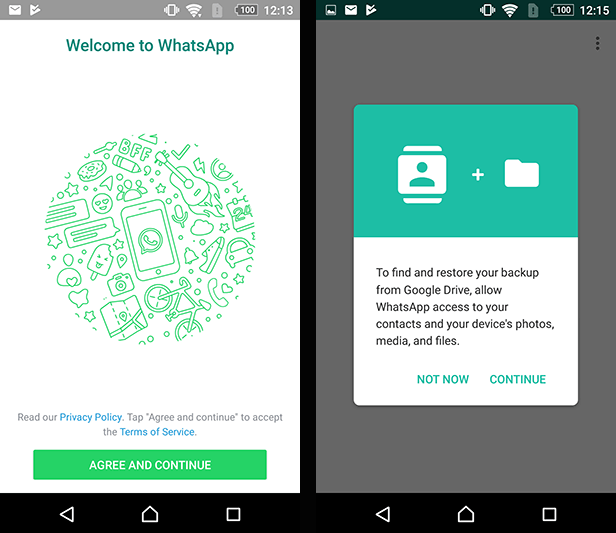
- On your new Android device, install WhatsApp, then run the program once it's finished.
- Select the "I Agree and Continue" option after reading the rules.
- Please confirm both your nationality and your phone number when required.
- If a six-digit verification code is required, please input it.
- Simply tap the Continue option to grant WhatsApp access to the backup file saved on your Google Drive.
- You must grant WhatsApp permission to search for a backup in your Google Drive.
- Press the button after choosing the account where your backups are kept.
- Choose "Restore"
- When the process of restoring is finished, tap the Next button to access the program.